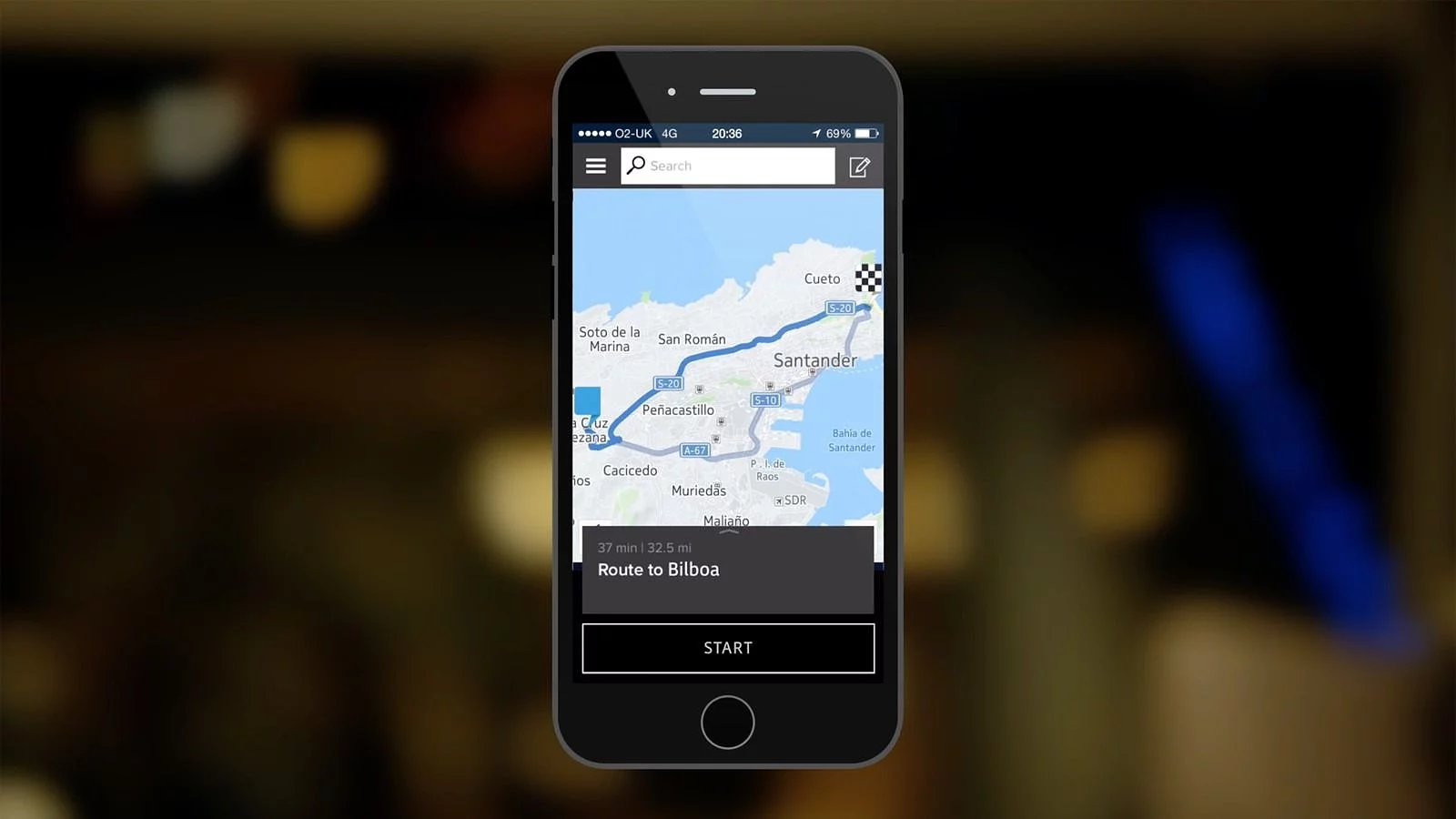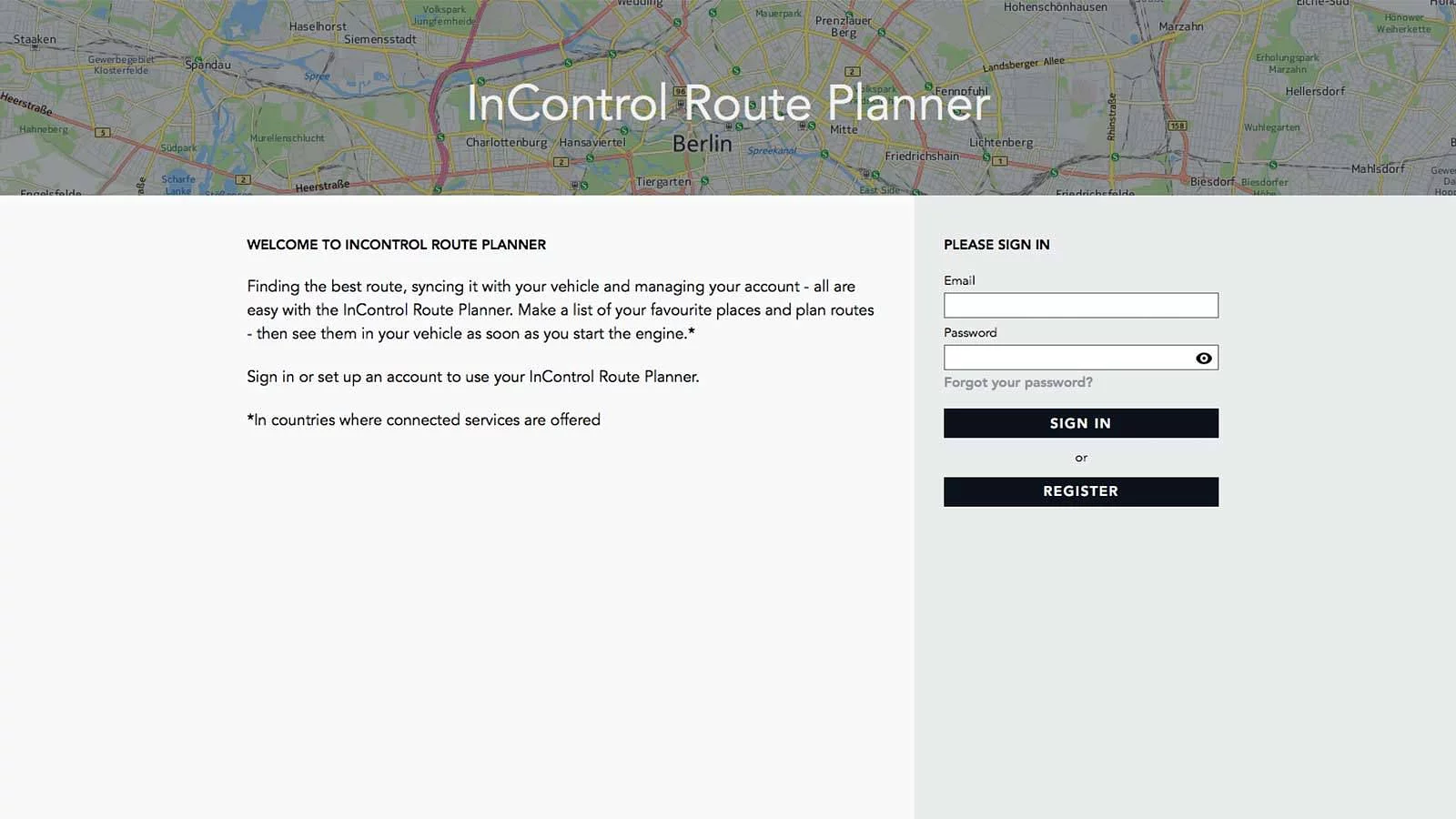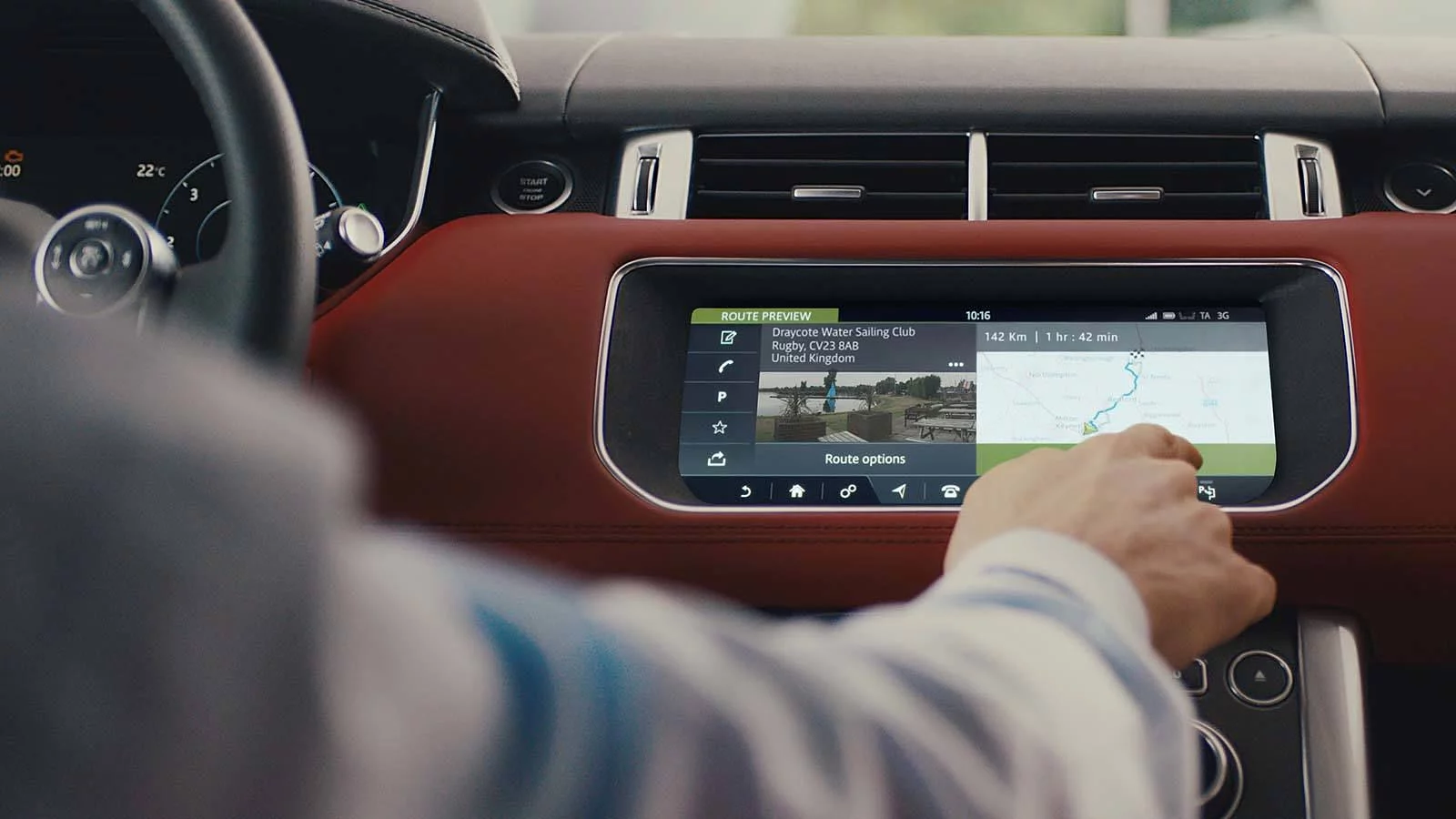
ENHANCED CAPABILITIES
Part of the InControl Connect Pro pack, InControl Pro Services deliver a number of enhanced navigation, infotainment and connectivity capabilities for InControl Touch Pro.
In order to set up the Pro Services, please follow the guidance below.
ENABLE CONNECTIVITY
You will only need to enable connectivity for vehicles fitted with InControl Pro Services, to enable the full set up of connected services. In order to prevent the
ignition switching off, make sure the engine is started and the vehicle is left running.

STEP 1
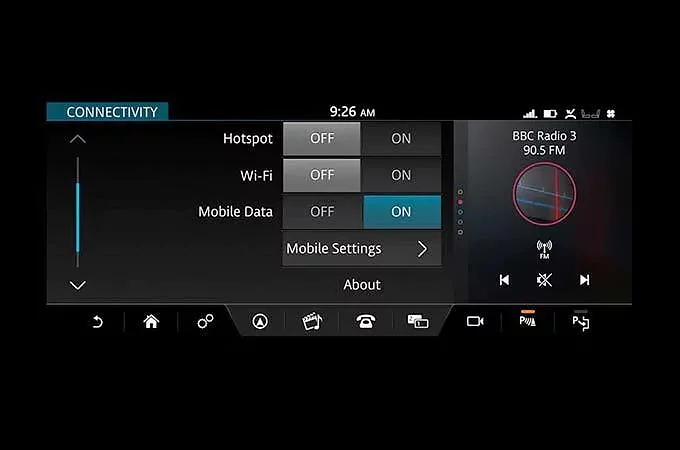
STEP 2
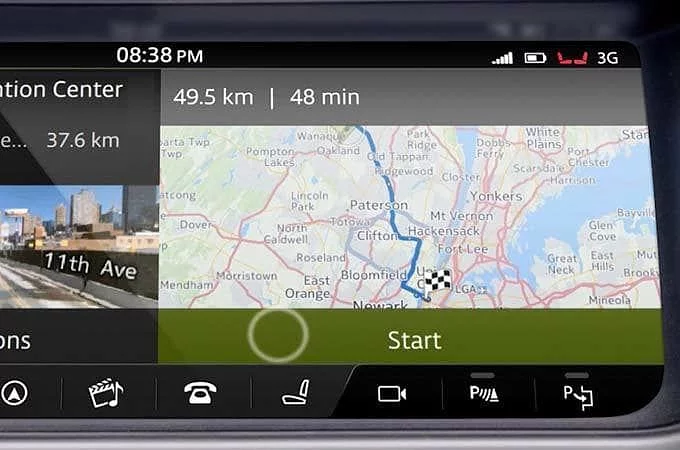
STEP 3
CREATE A PROFILE
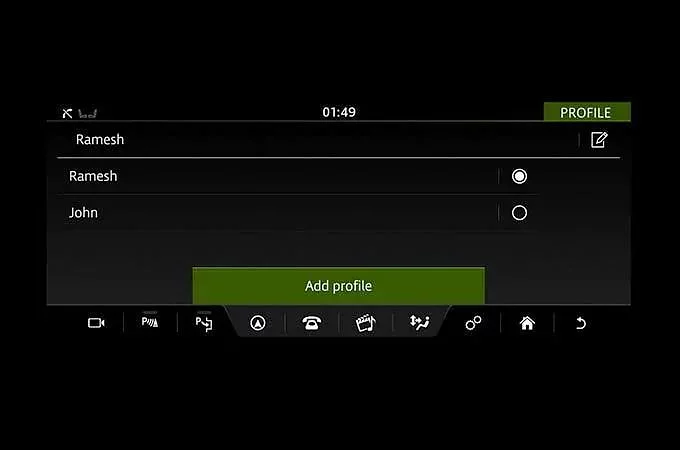
STEP 1
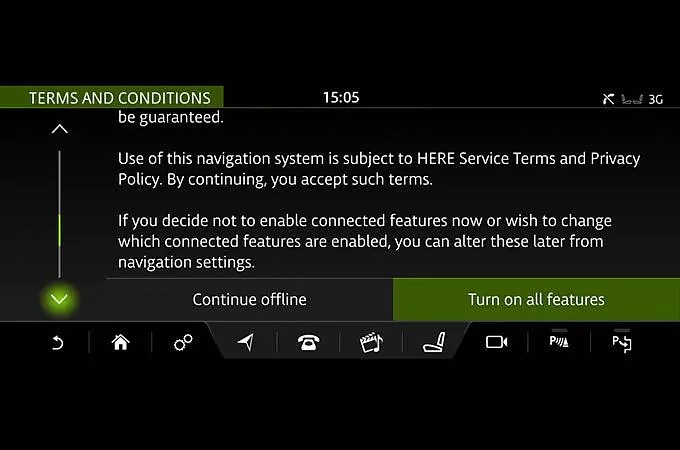
STEP 2
YOUR NAVIGATION ACCOUNT
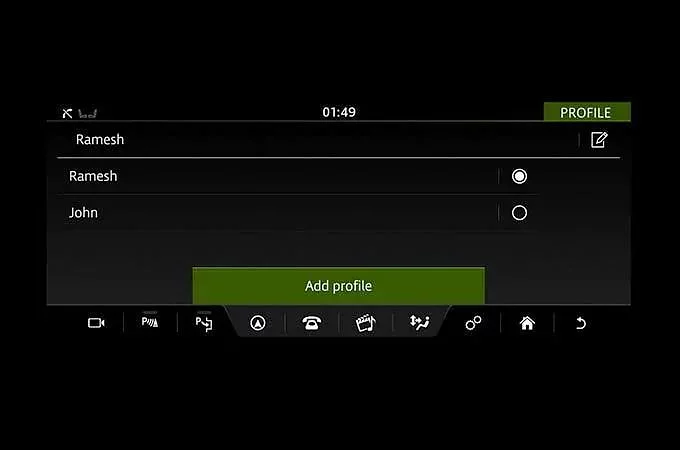
CREATE AN ACCOUNT
You may also be prompted to do so when accessing certain features that require you to be signed in, including Share ETA, Cloud Sync or Door-to-Door navigation.
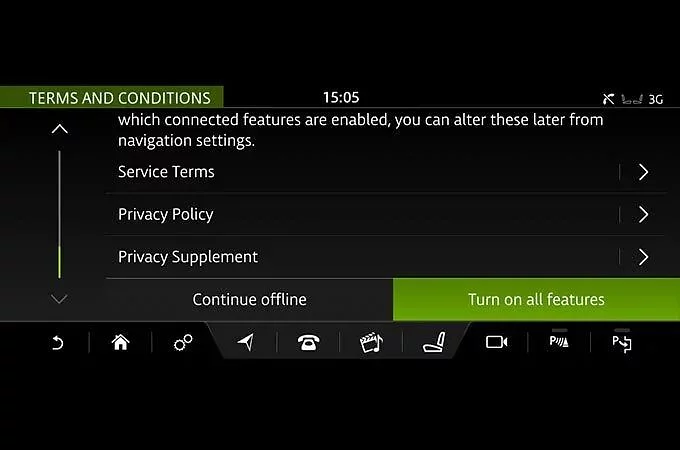
ACCEPT TERMS AND CONDITIONS
You will be prompted to accept the Navigation Terms and Conditions, which you can access by typing the given URL into your browser.
SET UP LIVE APPS
A number of LIVE Apps can be downloaded onto Land Rover's InControl Touch Pro infotainment system, to give you access to live information including weather,
flight and the latest news updates.
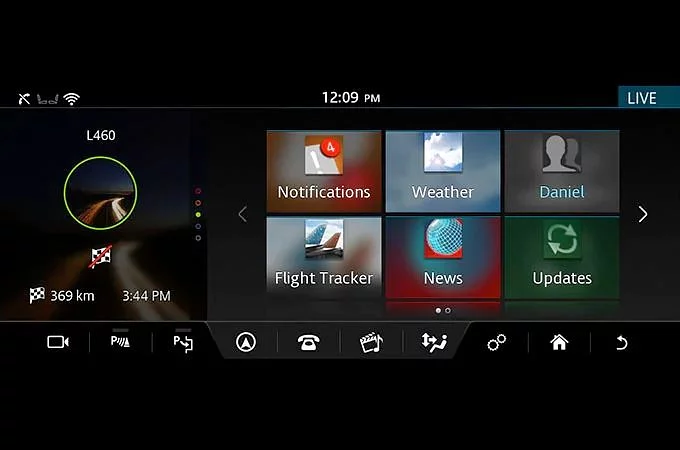
STEP 1
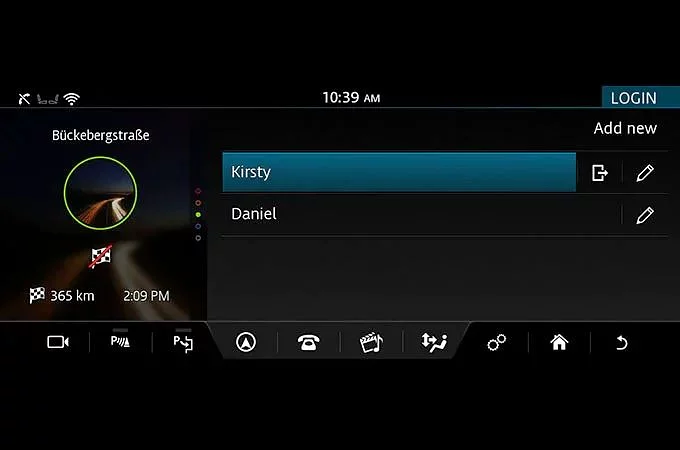
STEP 2
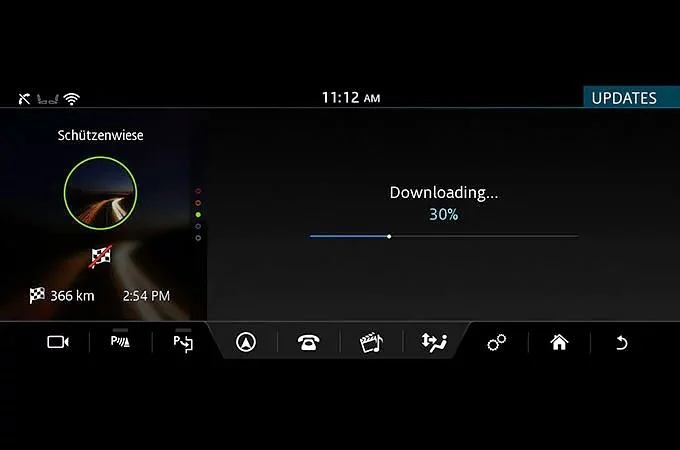
STEP 3
LAND ROVER INCONTROL SUPPORT

MY LAND ROVER INCONTROL WEBSITE

LAND ROVER INCONTROL SUPPORT
*You might need to switch off the engine, wait for a few minutes, and then start the engine again, in order to see the completed updates.
As we roll out InControl, specific features described may be optional and market or powertrain dependent. Please consult your local Land Rover retailer for availability and full terms in your country. Certain features require an appropriate SIM with a suitable data contract, which will require a further subscription after the initial term advised by your retailer. Mobile connectivity cannot be guaranteed in all locations.